Assets
In the assets section you can view/edit all your inventorized assets.
Asset Grid View

In the grid you can search with the search box on the upper right corner.
You can do sorting by clicking on column headers, additionally you can use the filter tool on the lower left to apply filters to the list.
With the link in the first column you can open the asset in a new tab, with the link on the right you can open it in the current tab.
With the plus button you can manually add a device, e. g. when you are not able to do an inventory.
The link in the customers columns opens the customer form view for this customer.
Asset Form View
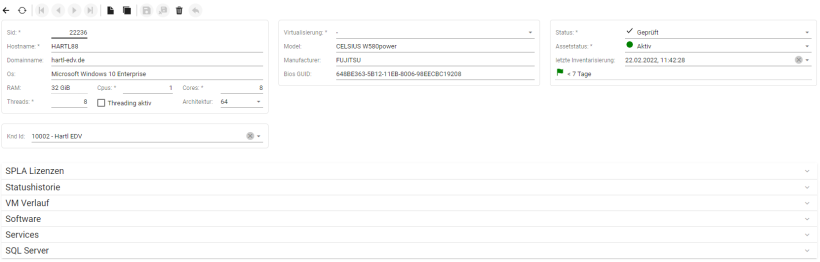
In the form view you can edit most of the assets properties. The most important ones are the customer, the state and the assetstate. Use the customer field to map this asset to the desired customer. The assetstate is used to define whether an asset is active (and to be reported), or inactive or demo to say that the device should not go into reporting.
Also have a look on the last inventory date and indicator.
When an assets gets inventorized the first time it’s state is set to “New”, you have to set this one time to “Approved”. Only in the approved state alle the details are visible (Software, Services, etc.) and a license calculation is done. For Domain Controllers OUs, Groups, etc. are first available after it is set to “Approved”.
The Assetstatus controls wether an asset should be listed in the SPLA report or not. Please be aware that a asset state of inactive means for the inventory that the asset is not in the system. So if an inactive asset get’s still inventorized this leads to duplicate assets. So please make sure that inactive assets are really powered off/removed or excluded from the inventory process.
Always ensure that your inventory is not running out of date and all assets are mapped to a customer.
SPLA Licenses
Here you can see the automatically calculated SPLA results. Also you are able to add manual entries. Please see the FAQ When and why to add manual SPLA entries.
State History
In the state history alle changes on the assetstate field on asset level are tracked. You can edit existing entries manually, e. g. sunday is the last day in the month and you set it on the next day to inactive, then it is necessary to date back the entry one day to remove this asset from report for the next period.
VM Course
In case the asset is a virtual machine then every host move from the VM is tracked in this grid. This is read only.
Software
Here you can see all the installed software. This is read only. Data is updated through inventory process.
Services
Here you can see all the services. This is read only. Data is updated through inventory process.
SQL Server
Here you can see all the Microsoft SQL Server instances. This is read only. Data is updated through inventory process.
Exclusions
Here you can add exclusions for specific SKUs.

E. g. when the system detects a SQL instance, but the instance is licensed by user then you have to add an exclusion for the SKU here and delete the previously detected entry in the SPLA section. Exclusions working are only “forward”, so if you add the exclusion after a SKU was detected and added to the SPLA section you have to manually delete this entry. The exclusion prevents you from future detections and adding it to the SPLA section.
